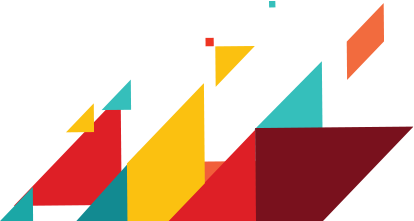
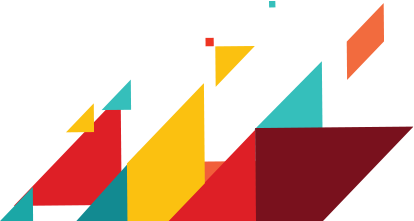
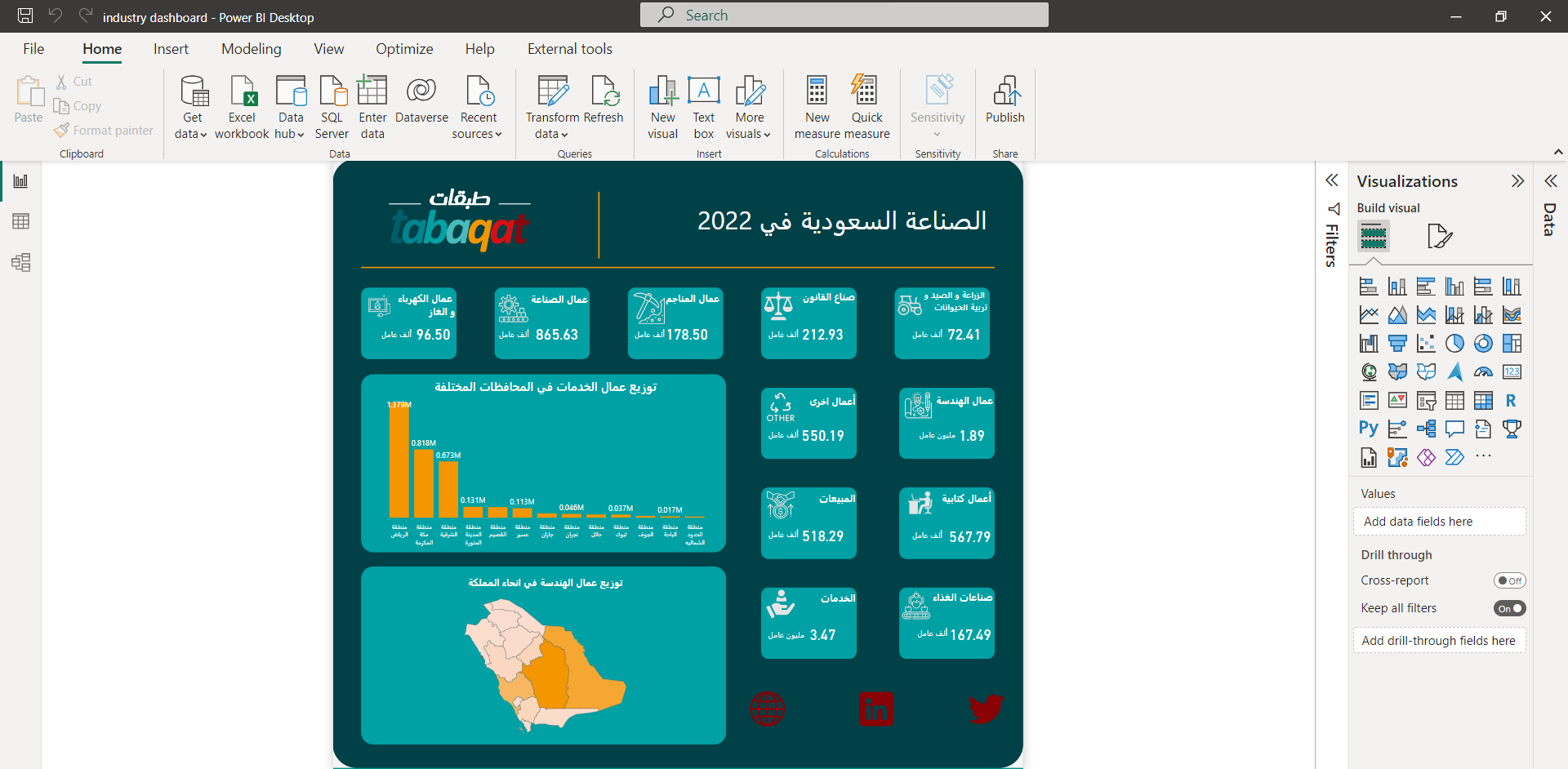
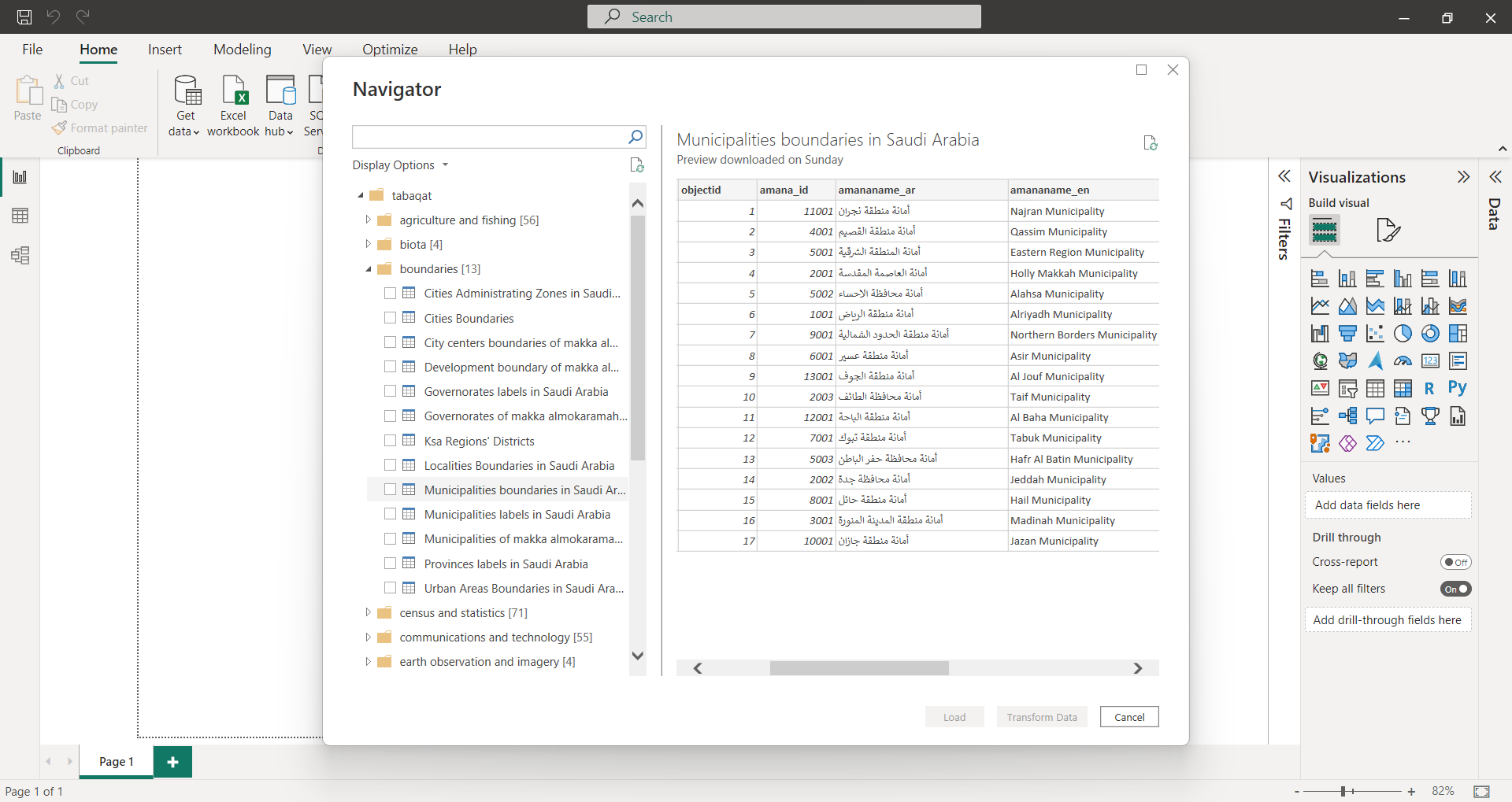
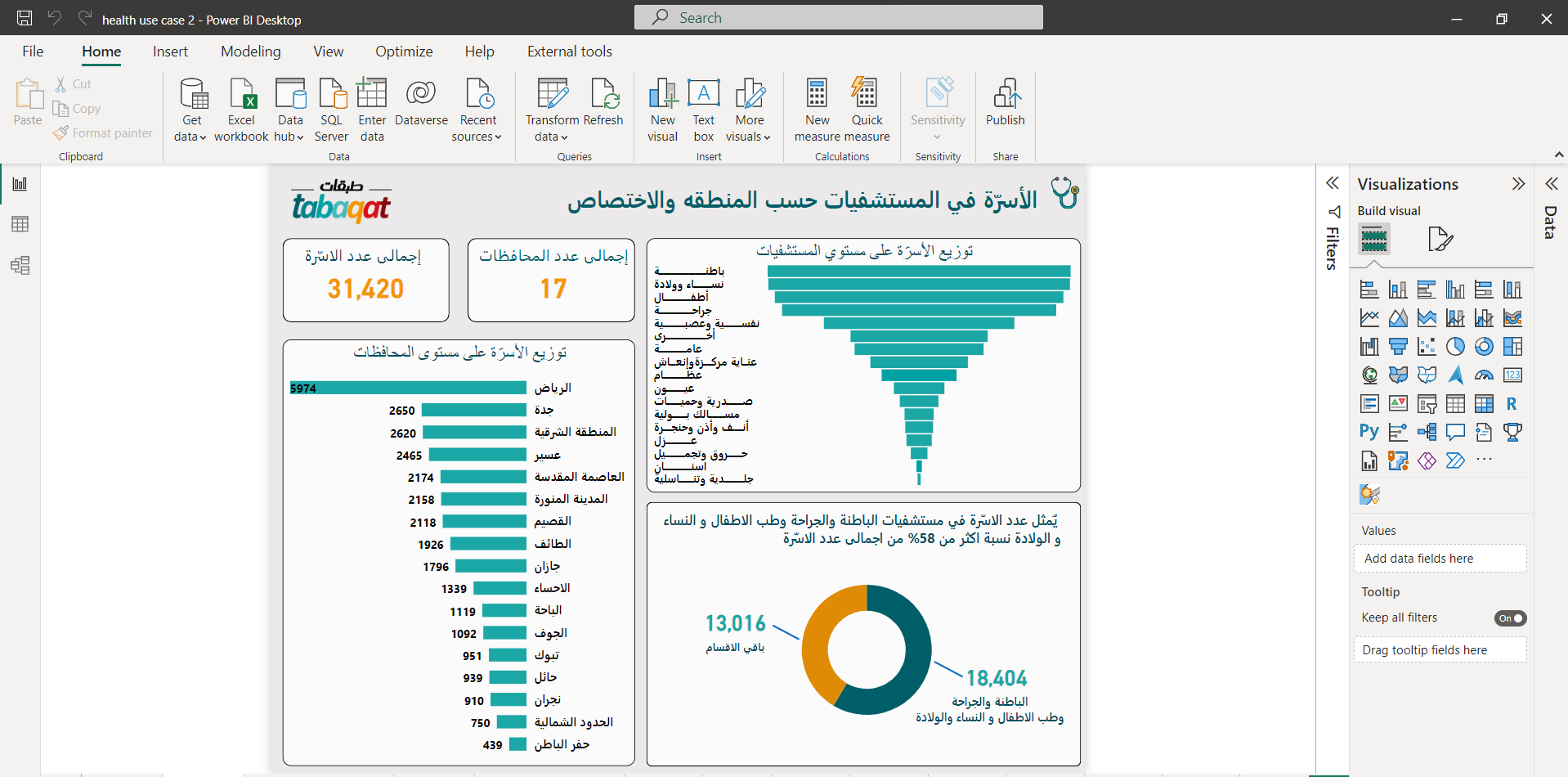
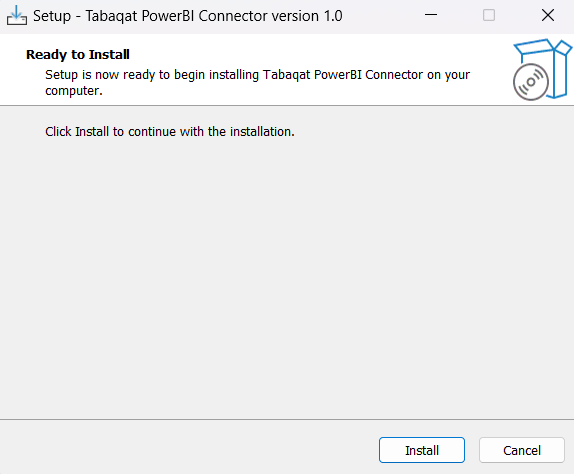
Since the tabaqat Microsoft Power BI Connector is still under development you need to allow it on your Microsoft Power BI
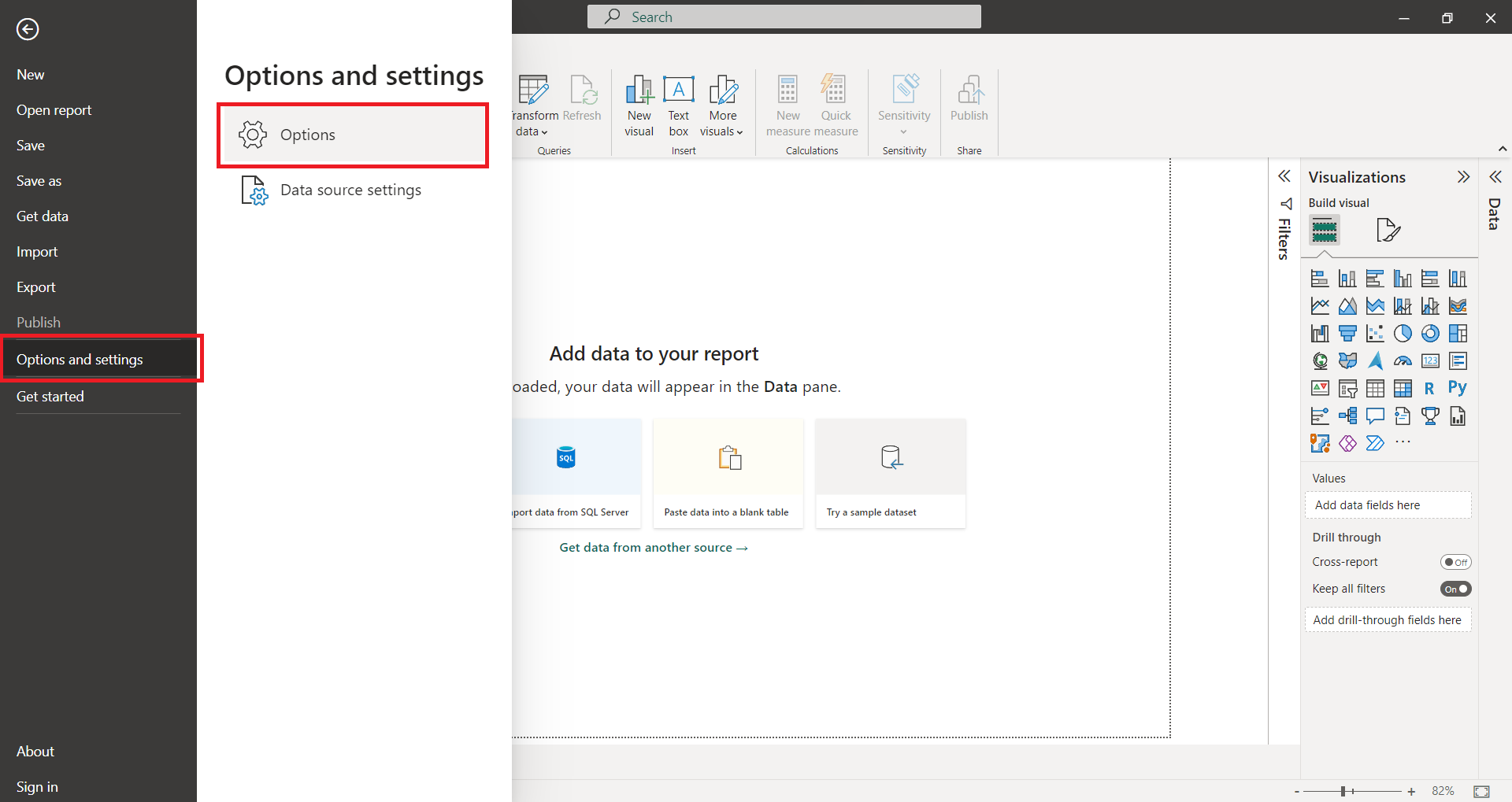
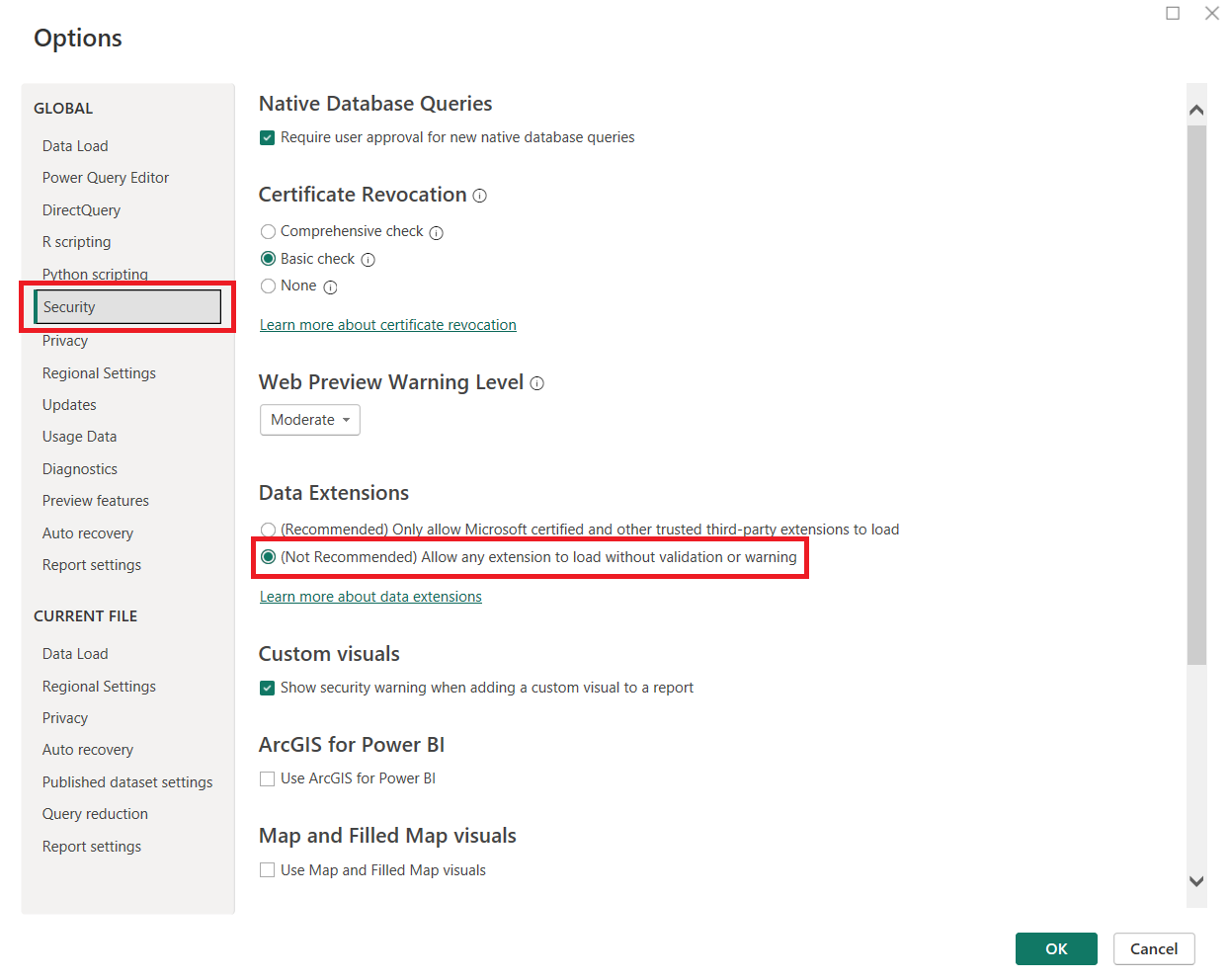
Once you have done this, you can use tabaqat data in your Microsoft Power BI to discover deeper and more helpful insights.
1-Open Microsoft Power BI
2-Click on Get data , then choose More.
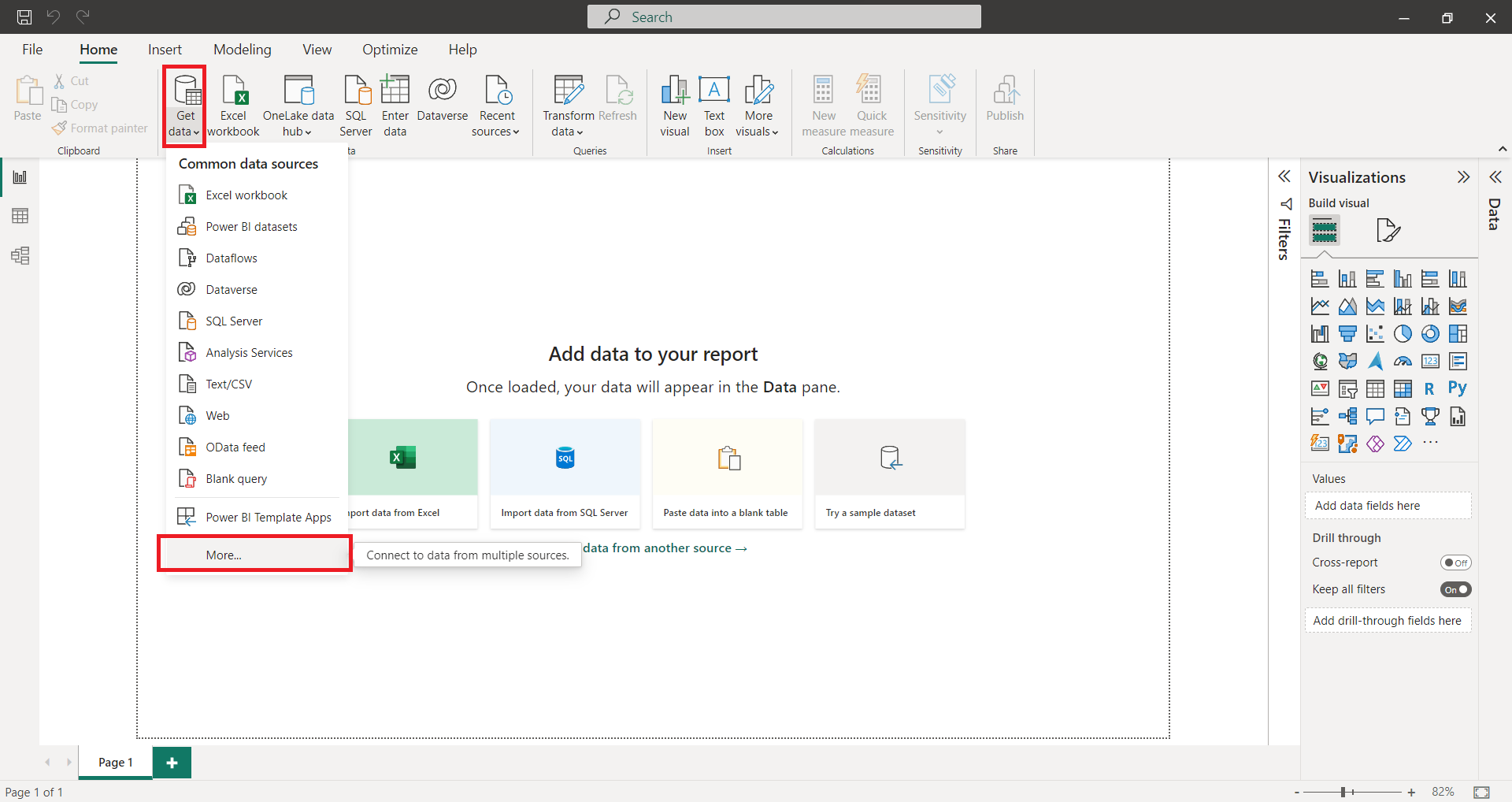
3- On the Get Data window choose Other, then click on Tabaqat and click on Connect.
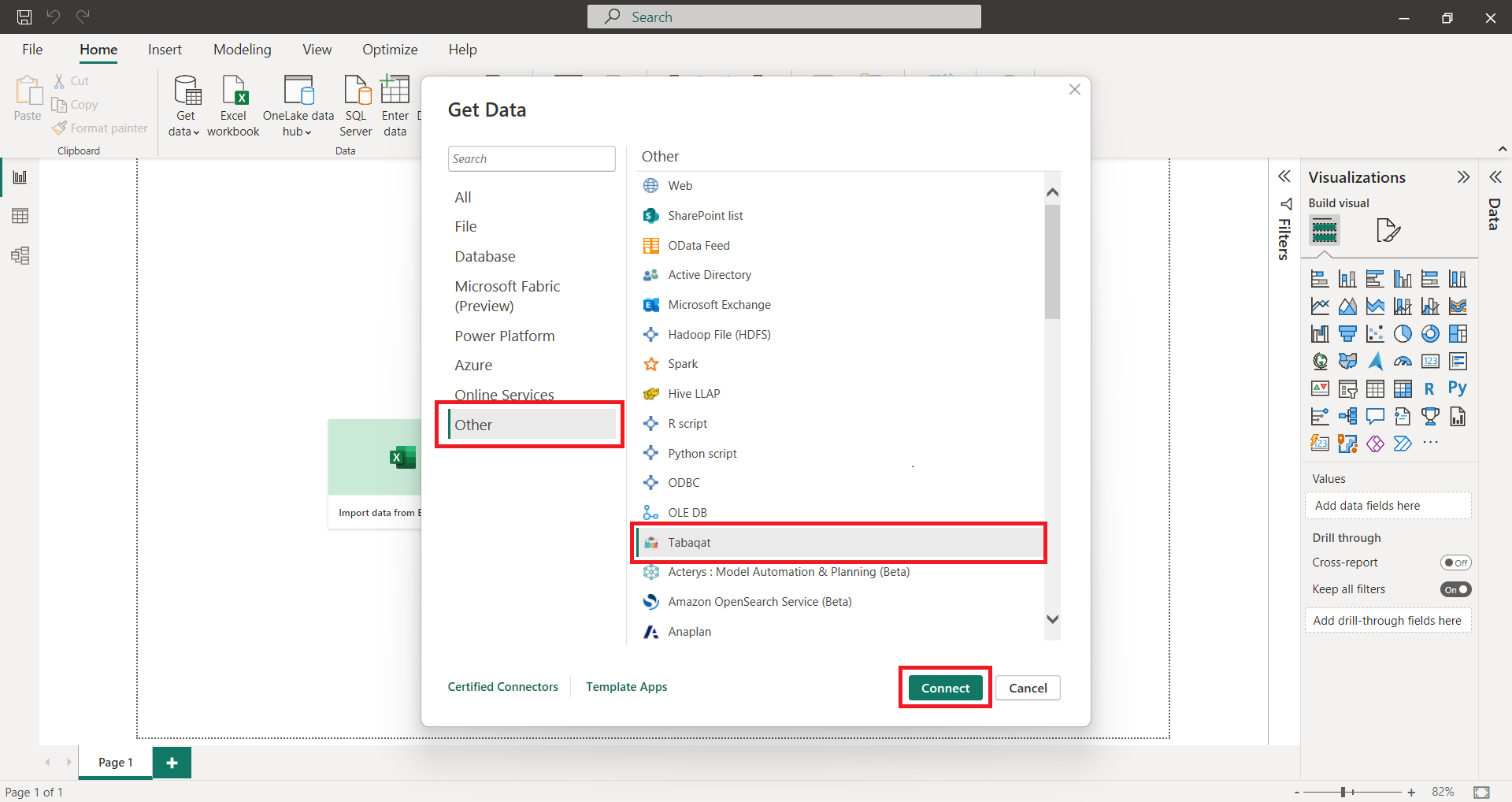
4- Enter your API Key and press OK. If you don’t have one you can go to tabaqat keys to get your own FREE API Key.
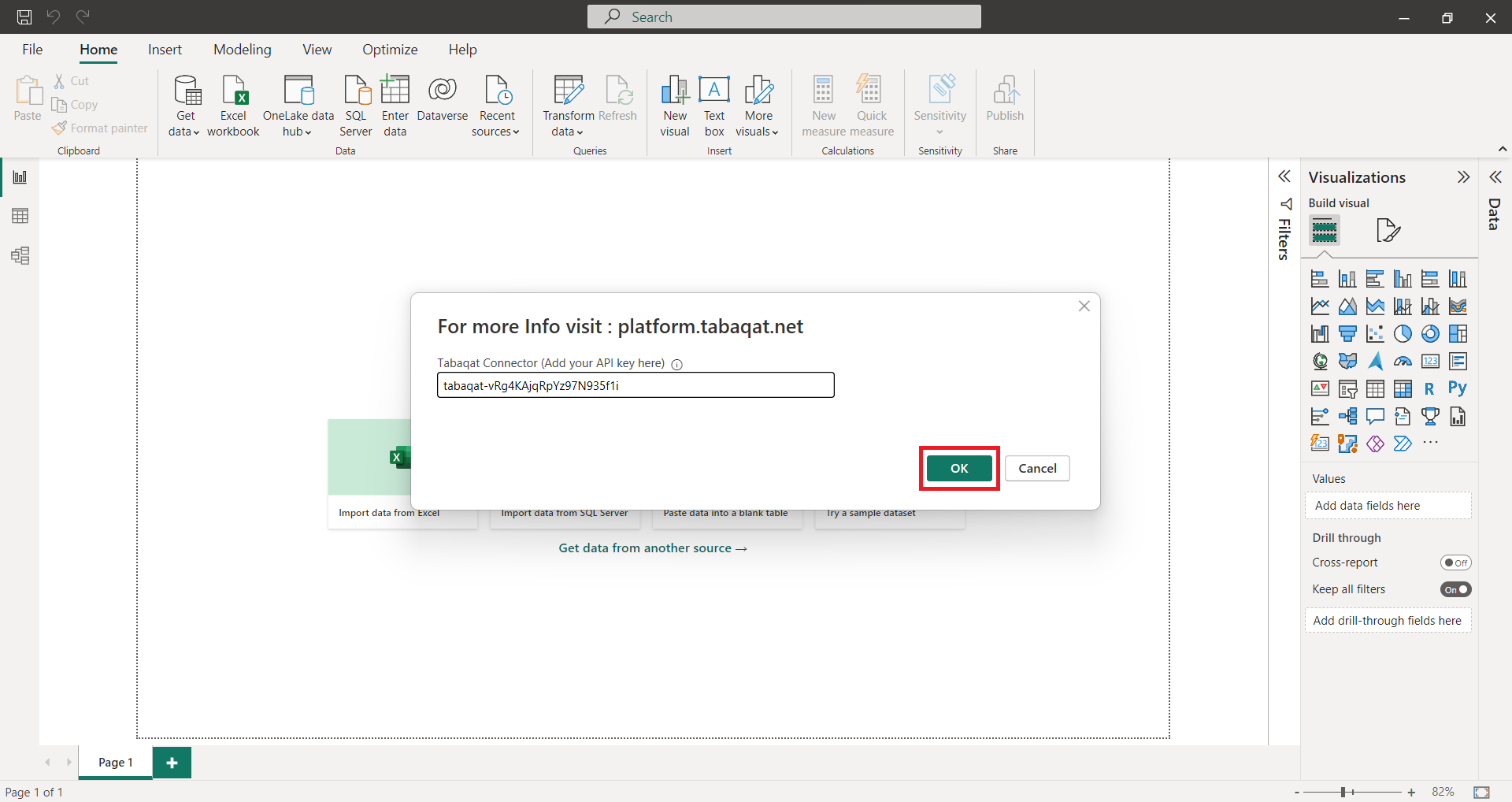
5- You can click on the service used for the Tabaqat connector to see a sample of the work that can be done through tabaqat , or you can click on Continue to use the data directly.
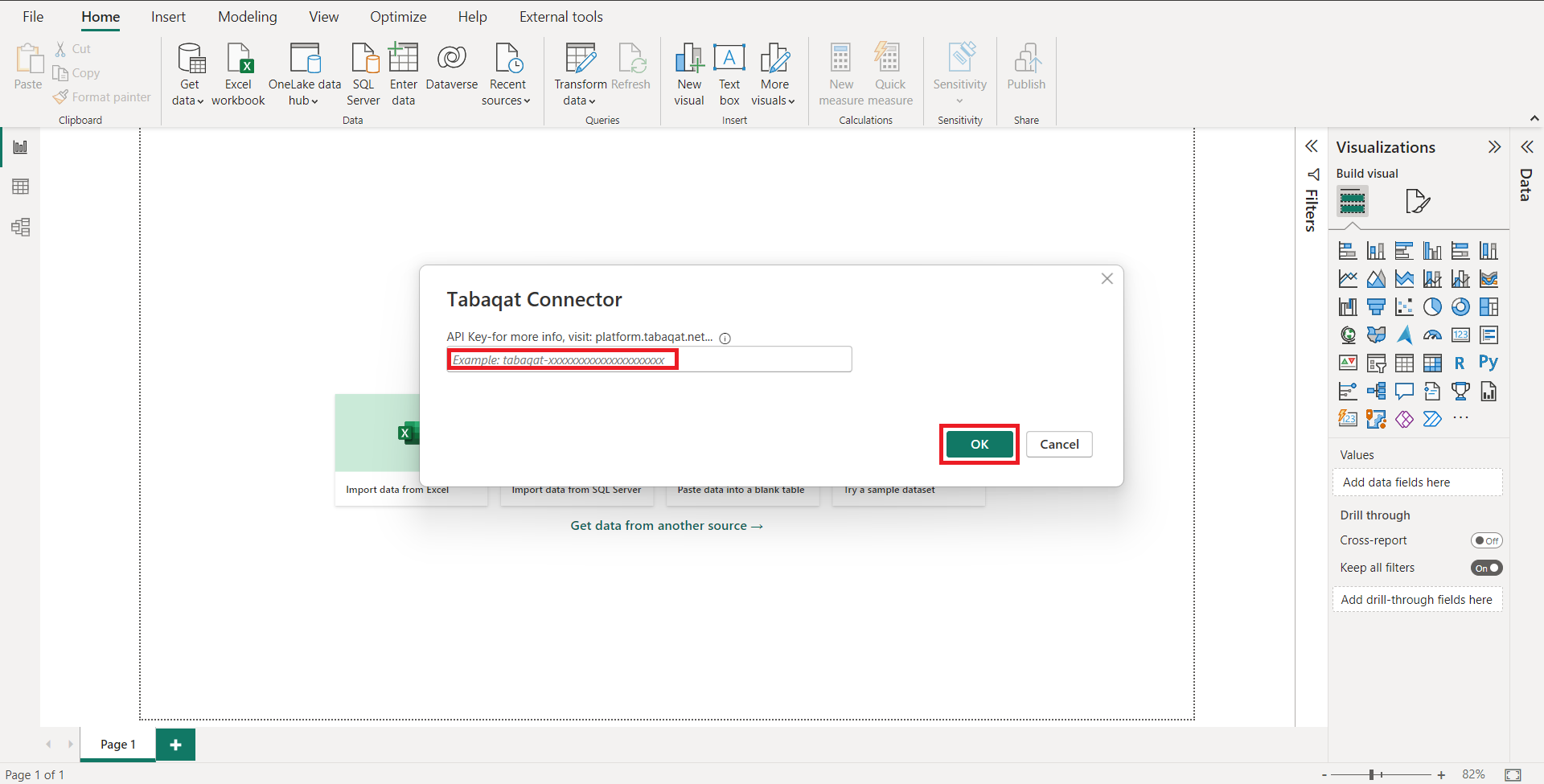
6. Choose the category you like, then you can pick any layer to review. Once you’ve chosen the data you want, select that layer, then click on Load.
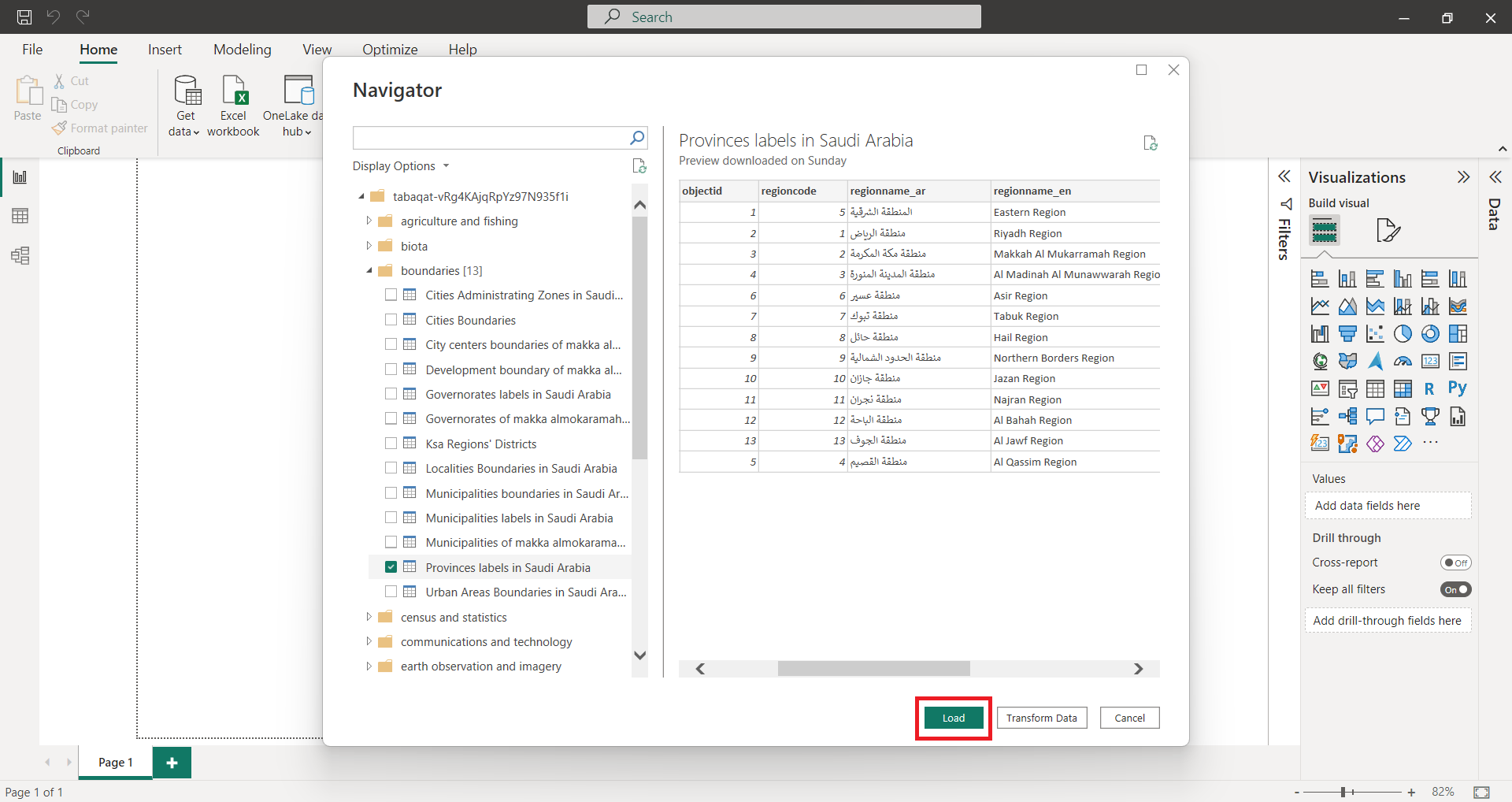
Once you have done this, you can use tabaqat data in your Microsoft Power BI to discover deeper and more helpful insights.